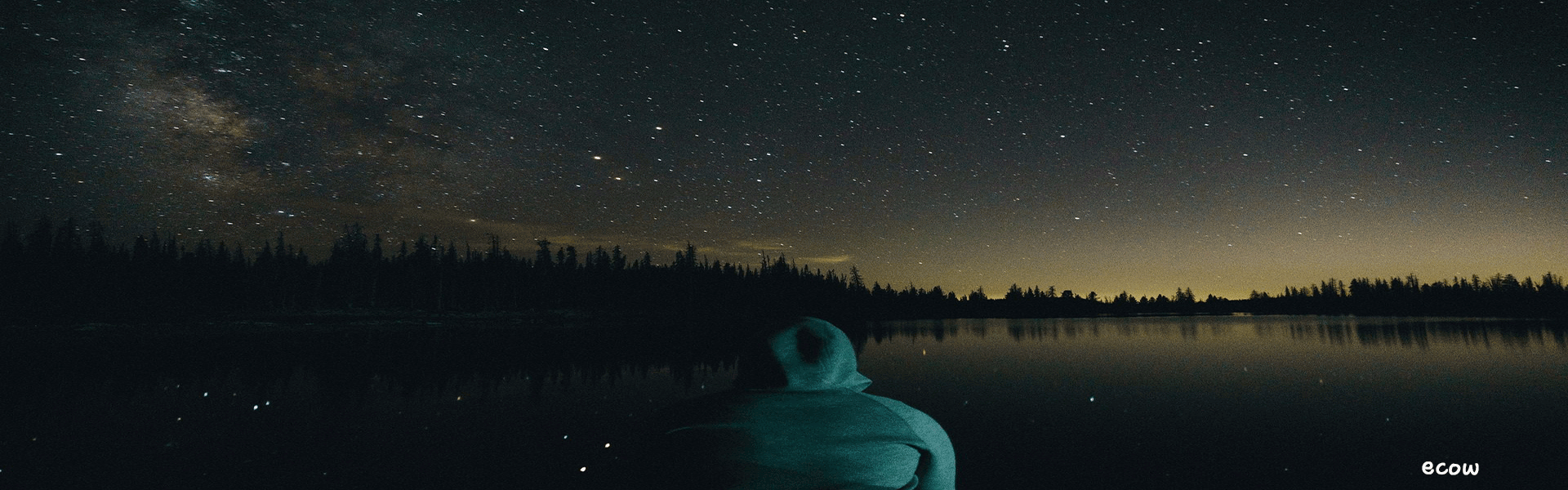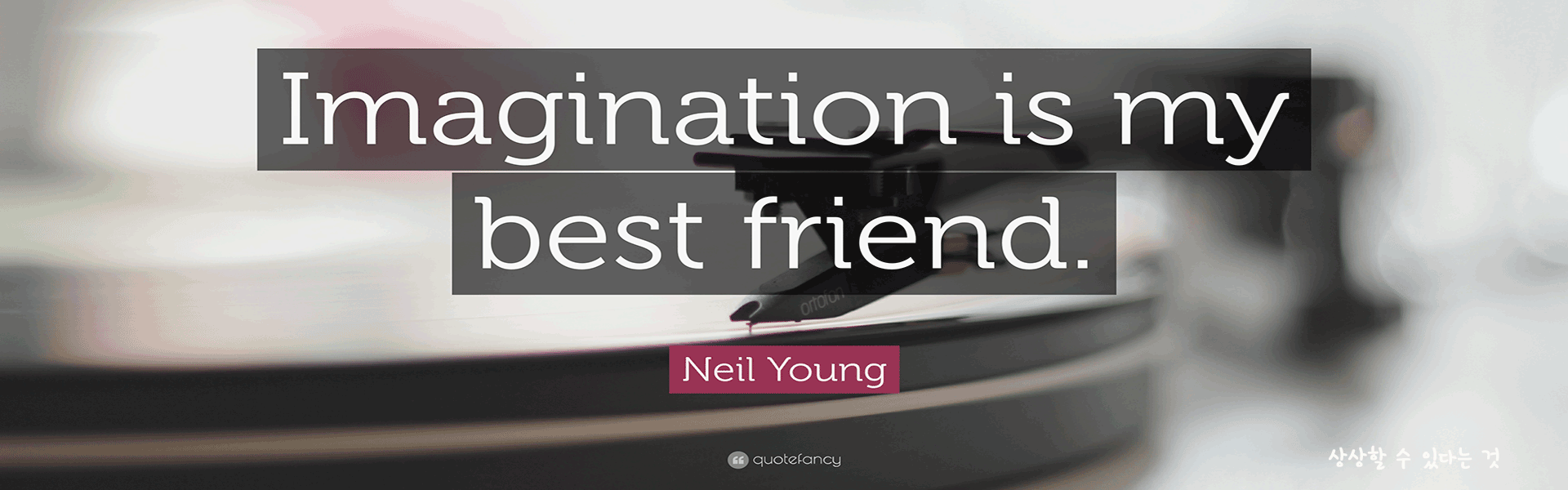우연히 윈도우 7 단축키를 발견했다. 윈도우를 평소 이용하면서 단축키를 몇 개 외워서
편하게 이용을 했으니 말이다. 탐색기 열거나 바탕화면을 보거나 또는 각 프로그램에
단축키를 지정해서 실행시키는 것은 유용하다. 특히 다른 프로그램 단축키와 달리 윈도우의
단축키는 윈도우를 사용하는 동안은 상시적으로 써먹을 뿐 더러 남들이 볼때 뜨악! 하는
경우, 또는 내심 부러워 하는 경우도 있다. 컴터 오래써 먹으면 만족도가 점잠 증가한다.
편하게 이용을 했으니 말이다. 탐색기 열거나 바탕화면을 보거나 또는 각 프로그램에
단축키를 지정해서 실행시키는 것은 유용하다. 특히 다른 프로그램 단축키와 달리 윈도우의
단축키는 윈도우를 사용하는 동안은 상시적으로 써먹을 뿐 더러 남들이 볼때 뜨악! 하는
경우, 또는 내심 부러워 하는 경우도 있다. 컴터 오래써 먹으면 만족도가 점잠 증가한다.
2009.10.09 01:06:30 (222.*.232.*)
1834
| Shortcut | Description |
| Win + UP Arrow | Maximize the current window |
|
Win + Down Arrow |
Restore down or minimize current windows |
| Win + Left Arrow | Dock the current window to the left half of the screen |
| Win + Right Arrrow | Dock the current window to the right half of the screen |
| Win + [number] | Activate and run the program pinned on Windows 7 Taskbar, running program won’t be affected |
| Win + Home | Minimize all but the current window |
| Win + Space | Makes all windows transparent so you can see through to the desktop |
| Win + Pause/Break | Open System Properties |
| Win + Tab | Flip Aero 3D [press Tab to cycle between Windows] |
| Win + B | Move focus to notification tray (the right-most portion of the taskbar) |
| Win + D | Show/Hide desktop |
| Win + E | Windows Explorer is launched |
| Win + F | Search |
| Win + G | Bring all gadgets on top and foreground |
| Win + L | Lock Computer |
| Win + M | Minimize all windows |
| Win + P | Open the projection menu (generally used for laptops connected to projectors) |
| Win + R | Run Command is launched. |
| Win + S | OneNote Screen Clipping Tool |
| Win + T | Show preview thumbnail of running applications in Windows Taskbar one by one without mouse over |
| Win + X | Mobility Center |
| Win + # | Quicklaunch |
| Win + = | Magnifier |
| Win + [+/-] | Enables the magnifier and zooms in/out |
| Win + Shift + Up Arrow | Maximize vertical size |
| Win + Shift + Down Arrow | Restore vertical size |
| Win + Shift + Left Arrow | Jump to left monitor |
| Win + Shift + Right Arrow | Jump to right monitor |
| Win + Shift + M | Undo all window minimization |
| Win + Shift + T | Cycles backwards |
| Win + Ctrl + F | Opens the Active Directory Find Computers dialog |
| Ctrl + Right Arrow | Move the cursor to the beginning of the next word |
| Ctrl + Left Arrow | Move the cursor to the beginning of the previous word |
| Ctrl + Up Arrow | Move the cursor to the beginning of the previous paragraph |
| Ctrl + Down Arrow | Move the cursor to the beginning of the next paragraph |
| Ctrl + Click | A pinned taskbar icon to cycle through the program’s open windows (e.g. IE) |
| Ctrl + Win + Tab | Persistent flip 3D |
| Ctrl + Shift with an arrow key | Select a block of text |
| Ctrl with any arrow key + Spacebar | Select multiple individual items in a window or on the desktop |
| Ctrl + Shift + Esc | Open Task Manager directly |
| Ctrl + Shift + N | Create new folder |
Shortcuts for Ease of Access

| Shortcut | Description |
| Right SHIFT for eight seconds | Turn Filter Keys on and off |
| Left ALT+left SHIFT+PRINT SCREEN (or PRTSCRN) | Turn High Contrast on or off |
| Left ALT+left SHIFT+NUM LOCK | Turn Mouse Keys on or off |
| SHIFT five times | Turn Sticky Keys on or off |
| NUM LOCK for five seconds | Open the Ease of Access Center |
| Win + U | Cycle through all open windows |
For: Windows Explorer
| Shortcut | Description |
| Alt + Left Arrow | Go back |
| Alt + Right Arrow | Go forward |
| Alt + Up Arrow | Go up a directory |
| Alt + Enter | Open the Properties window of the current selection |
| Alt + Spacebar | Open the shortcut menu for the active window |
| Alt + F4 | Close the active window |
| Alt + Tab | Switch to previous active window |
| Alt + Esc | Cycle through all open windows |
| Alt + D | Move focus to address bar |
| Alt + P | Show/hide the preview panel |
| Ctrl + N | Open a new window |
| Ctrl + Mousewheel | Change the view type (extra large, small, list view, detail, etc.) |
| Num Lock + Asterisk (*) on numeric keypad | Display all subfolders under the selected folder |
| Num Lock + Plus Sign (+) on numeric keypad | Display the contents of the selected folder |
| Num Lock + Minus Sign (+) on numeric keypad | Collapse the selected folder |
For: Taskbar Modifiers
| Shortcut | Description |
| Shift + Click on icon | Open a new instance |
| Middle click on icon | Open a new instance |
| Ctrl + Shift + Click on icon | Open a new instance with Admin privileges |
For: Dialog Box

| Shortcut | Description |
| Ctrl + Tab | Move forward through tabs |
| Ctrl + Shift + Tab | Move back through tabs |
| Shift + Tab | Move back through options |
| Tab | Move forward through options |
| Alt + underlined letter | Perform the command (or select the option) that goes with that letter |
| Enter | Replaces clicking the mouse for many selected commands |
| Spacebar | Select or clear the check box if the active option is a check box |
| Arrow keys | Select a button if the active option is a group of option buttons |
| Backspace | Open a folder one level up if a folder is selected in the Save As or Open dialog box |
For: Photo Gallery

| Shortcut | Description |
| Ctrl + F | Open the Fix pane |
| Ctrl + P | Print the selected picture |
| Ctrl + I | Open or close the Details pane |
| Ctrl + Period (.) | Rotate the picture clockwise |
| Ctrl + Comma (,) | Rotate the picture counter-clockwise |
| Ctrl + Mouse scroll wheel | Change the size of the picture thumbnail |
| Ctrl + B | Best fit |
| Ctrl + E | Search for an item |
| Alt + Left Arrow | Go back |
| Alt + Right Arrow | Go forward |
| Plus Sign (+) | Zoom in or resize the picture thumbnail |
| Minus Sign (-) | Zoom out or resize the picture thumbnail |
| Shift + Delete | Permanently delete the selected item |
| Enter | View the selected picture at a larger size |
Logging In And Out Windows 7

| Shortcut | Description |
| Win + Right Arrow + Enter | Shutdown |
| Win + Right Arrow + Right Arrow + R | Restart |
| Win + Right Arrow + Right Arrow + S | Sleep |
| Win + Right Arrow + Right Arrow + W | Switch users |
'心身FREE > 리뷰앤팁' 카테고리의 다른 글
| 오랜 벗과 같은 *양지 다이어리 Usually 18* (0) | 2010.01.05 |
|---|---|
| *초소형 미니 캠코더* [MD-80S] (0) | 2010.01.04 |
| 실시간 인터넷 강의라고? 라이브 캠퍼스 (0) | 2010.01.01 |
| 재미난 프로그램 발견 (0) | 2009.12.29 |
| 어학기,어학학습기 인기상품 순위 (네이버 12월 24일 기준) (0) | 2009.12.28 |